The Complete Guide to Filing a Proper GST/HST Return Using QuickBooks Online
- Taylor Vanderburgh
- Oct 28, 2022
- 6 min read

Introduction: What is GST/HST?
GST/HST stands for Goods and Services Tax/Harmonized Sales Tax. It is a tax that is levied on goods and services in Canada, excluding certain items such as basic groceries, prescription drugs, medical devices, or child care services.
Many small businesses in Canada are required to file and pay their GST/HST on a yearly, quarterly or monthly basis.
How is HST payable calculated using Input Tax Credits?
Input tax credits are available in some jurisdictions and are granted to taxpayers who bought goods and services for their business because they pay GST/HST on them.
They can take this input tax credit when calculating the GST/HST payable on their next return. This will help them reduce the amount of taxes charged for goods and service.
What are the Benefits of Filing a GST/HST Return with QuickBooks Online?
There are several benefits to filing GST/HST returns online with QuickBooks Online.
It is a convenient and efficient way to file your GST/HST returns because it takes less time than filing a paper return. You can file your return from the comfort of your home or office, so you don't have to go out to get the forms, fill them out and send them in.
The process is more secure because it's done online and there is no risk of sending sensitive information over email or fax. The data is protected by encryption and firewalls.
You don't have to worry about losing a form in the mail or forgetting to send it in on time because QuickBooks will tell you when to file and pay by in the Taxes > Sales Tax tab.
Alright - now let's get to it!
How to File a Proper GST/HST Return Using QuickBooks Online
1. Complete, enter and reconcile all of your transactions within your filing period
The first step in the tax return process is making sure you've completed all business activities in your period, recorded them, and reconciled them. What does this mean ?Well, every business is different, but for most, this will include:
Reconcile all of your bank, credit card, and other applicable accounts. If you need help cleaning up or catching up with your books, or completing reconciliations, we can help!
Remove any duplicate bills/invoices and figure out why you may have unreconciled transactions
2. Review the transactions posted within your filing period using Reports
It’s important to review all of the transactions that have been posted within your filing period. Mistakes can happen by human error, or even automation. Many features in QuickBooks are there to save time, but this can incorrectly post an item with or without tax.
Let’s say you pay a company named Brian’s Insurance for your business insurance premiums, and it comes through the bank feed as “BRIANS”. With this, you might have an automation in your bank feed to categorize anything with the bank text “BRIANS” to business insurance, and tax exempt, as insurance premiums are not a claimable Input Tax Credit (if you need help figuring out which items are considered exempt and which are claimable, schedule a quick call with us!)
But maybe you also purchased a computer from a store called Brian’s Tech Store. It comes through the bank feed as BRIANS TECH, and you unknowingly accept the recommended category (or your Bank Rules do this automatically, if that’s how you’ve set them up). Now your expensive computer isn’t going to be included in the Input Tax Credit of your return, so you end up increasing your tax liability - AKA paying more than you owe!
So before you file, make sure you head over to the Reports section of QuickBooks and pull a Transaction Detail by Tax Code report. Here’s an article that will help you get started with running reports.

Here, you need to make sure that the Tax Codes you've entered on your bills, invoices, etcetera, are accurate. For example, you must ensure that services rendered in BC have GST only (PST is not claimable on your return), and goods shipped from one province to another must have the correct tax code as well. Here's a chart with all the sales tax rates (including PST and QST) for each province.
You risk receiving penalties for claiming tax credits that your business is not entitled to, such as too much HST on meals.
Hot tip: QuickBooks reports tend to get really wide with columns. Customize them to take out all the unneeded stuff, and Save Customization so you only have to do this once.
3. Open and fix your transactions
Remove duplicate bills and invoices, update tax codes, or whatever else needs to be done after reviewing your quarter.
The easiest way to do this is to drill right down in your report by clicking on the transaction itself.
Too many transactions to fix? Bookkeepers and accountants have special access to tools that allow us to reclassify a bunch of transactions and tax codes all at once. Contact us today for more information on how we can help you, even with small projects like this!
4. Prepare your tax return and double check numbers
Now it’s time to get your return together.
Navigate to Taxes on the left menu, then open up Sales Tax (if applicable). From there, you will be looking at the period you’re working on (generally the one at the top).

Now is also a great time to click on the drop down beside Prepare Return and view and print or save (to PDF, because we love a paperless world!) each of the reports. Do a quick review of your three reports:
Summary: This report will give you the calculated totals within your return period. Total sales, tax collected, Input Tax Credits, and any adjustments, as well as other important numbers in your return like instalments and rebates. Specialty sections also apply to some returns, like self-assessed and acquisition of taxable real property.
Detail: This report will list out all of the transactions that add up to those totals in the summary report. You’ll see all of your invoices, sales receipts, bills, expenses, etc. in the quarter.
Exception: This report is super important too! The two previous reports do not factor in these numbers, and so if you’re wondering why your Summary and Detail reports aren’t adding up to your return total, this could be why. If any transactions from prior closed return periods have been modified, deleted, or added, this is where you’ll see what happened. We’ve seen it happen a lot with our clients - employees with access to the books are changing transactions from periods that have already been filed, and they totally ignore this all important warning message from QuickBooks:

Need advice on how to handle these transactions from prior tax periods? We can help!
After you’ve done another quick review of your reports, you can now click on Prepare Return. This is another great report to save or print to PDF, as you’ll find it handy when filing with the CRA.
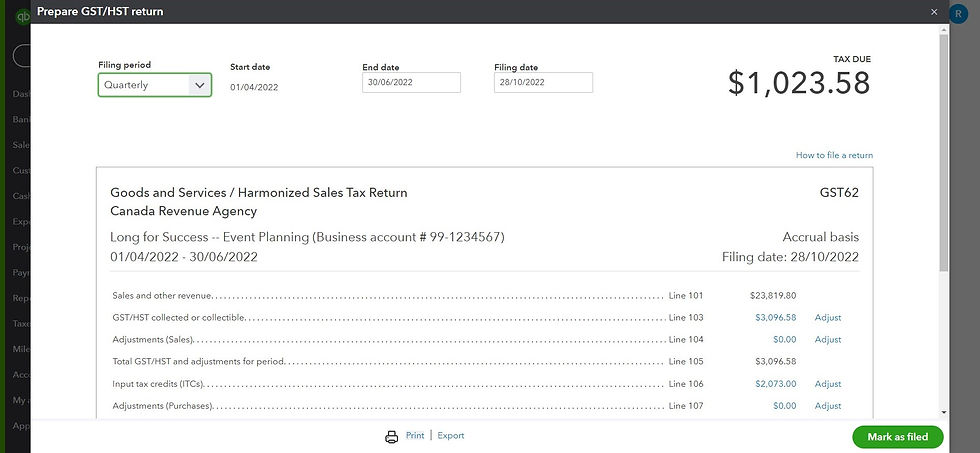
5. File away!
Head on over to GST/HST Netfile on the CRA’s website. From there, click Ready to File and continue through.
Now you’ll have to fill in the details of your return. You can use your report from QuickBooks to copy over your Business number (with RT extension indicating your GST account number). You’ll also need your access code - if you don’t know it or have misplaced it, please contact the CRA.
Continue by filling in the details of your return, including the filing period and any other applicable details.

On the next page, you’ll just fill in all of the Lines 101 on as seen on your report from QuickBooks. The only Lines that won’t be completed are the Balance lines, as these will be calculated by the NETFILE application on the next step.
Once NETFILE has calculated your balance, be sure to double check that the numbers match your file. This is so important and is your last chance to fix any discrepancies - which can cause headaches later on.
Choose if you will be making a payment in the next five days, or if longer, simply select No, or not sure. Confirm the submission and you’ll end up on a confirmation page. We always print this confirmation page for our records, for best practice!
Now all you need to do is pay (or await your refund). We recommend paying by the end of the month, to avoid any penalties, and ruffling any feathers at the CRA.
Conclusion: The Benefits of Filing Your Taxes with QuickBooks Online
QuickBooks makes filing your GST/HST easier by giving you a birds-eye view of the transactions you’ve collected and paid tax on.
Many Canadians are wary of filing their taxes with QuickBooks Online, but the benefits are clear:
It saves time, much faster than mailing returns
It’s secure, unlike paper returns
It’s easy!
If you’re struggling with your GST/HST returns, or have any questions about filing them, don’t hesitate to contact us - we help small businesses like yours with their taxes, every day. Tax returns don’t need to be stressful - we’re here for you!
Коментарі